So here it is....
This little application brings to us the capability to broadcast your incoming Mobile Broadband connection - as a WiFi signal!
(You can also connect using the usb but that functionality comes standard anyway!)
For me I am using the HTC Titan - I have an incoming Telecom Mobile Broadband connection (T3G) and is broadcast out using the WiFi network card within the device.
Unfortunately I cannot take any screen shots to show you because of how the application utilizes the mini-usb.
Thankfully the developers have brought us this capability in such an easy app I have provided an easy how to guide right here.
1 - You can download the Zip file here.
Extract and load the .cab file onto your device (using Active-sync or Windows Mobile Device Center) and install.
2 - Next we will need to set up the connection settings.
Go to:
1.
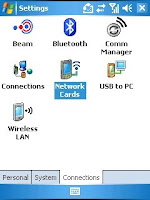
-Start Menu
- Settings
- Connection Tab
- Network Cards
(Image 1.)
2.
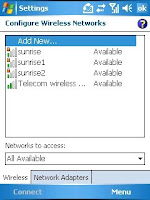 - Add New...(Image 2.)
- Add New...(Image 2.)3.
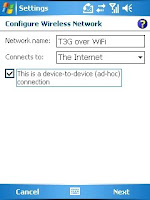
- Name your Network
( I have named mine T3G over WiFi)
(Image 3.)
- Check the "Device to device (ad hov) connection" box and click Next
(Image 3.)
4.
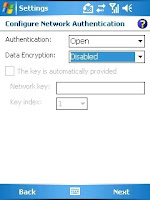 - To get started you want to keep authentication as Open.
- To get started you want to keep authentication as Open.(image 4.)
(You can come back here later assuming everything works fine to set up security.)
- Next and Finish!
5.
 Now you want to go back to your Start Menu, open the WMWiFiRouter application and click Connect. (Image 5)
Now you want to go back to your Start Menu, open the WMWiFiRouter application and click Connect. (Image 5)Done... you are now carrying round a portable WiFi network in your pocket.
Instructions here are for set up on an HTC Titan.
For trouble-shooting click here.


