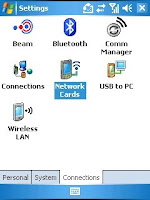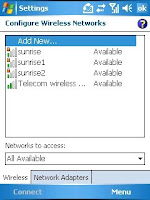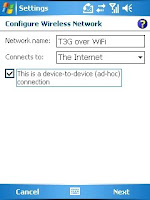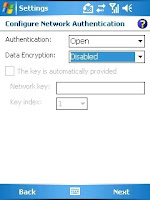Here is an overview of the XT Network Access Point Names (APNs) used for data connectivity
The APN is used in the connection request to the cellular network. The APN is the primary parameters that describes which IP network the user wishes to connect to.
Access Point Name IP address
wap.telecom.co.nz Private IP Range
Default APN. Used for all WAP 2.0 capable handsets and devices. Provides access to WAP portal, MMS, ringtones/wallpaper/games/music downloads.
Also has access to Internet via IP address translation
internet.telecom.co.nz Initial IP address pool 122.56.192.0/20 & 122.56.208.0/21
Internet access with fire walling to block unsolicited traffic from Internet.
No access to Telecom Content Services platforms.
direct.telecom.co.nz Initial IP address pool 122.56.216.0/22 & 122.56.220.0/23
Internet access equivalent to CDMA “jamamobile” with no port restrictions.
Allows uninitiated traffic from the Internet.
oa.telecom.co.nz IP address specific to One Office network
All existing CDMA One Office / Remote Office customers are able to use their existing Username@realm + password to access their private networks.
This is valid for @cdma, @ipc, @tnz, @tel, @oa etc CDMA based realms.
blackberry.net IP address specific to BlackBerry network
All customers are provisioned and have access to “wap”, “internet”, “direct” and “oa’ APN’s. BlackBerry APN is only available to customers who request (and pay) for the BlackBerry service.
Please note that these IP Address pools will change over time as a result of growth in customer numbers and network configuration changes.
Access Point Name (APN): wap.telecom.co.nz (aka TelecomContent)
Data Bearer: Packet Data
User Name: (leave blank)
Password:
Home Page: http://myhomepage
Proxy IP Address: 210.55.11.73
Proxy Port: 80
Proxy Secure Port: 8080
MMS settings are the same as those above EXCEPT the Home Page is changed to http://lsmmsc.xtra.co.nz
For PDA devices;
Access Point Name (APN): wap.telecom.co.nz (aka TelecomContent) or internet.telecom.co.nz (aka TelecomData)
Data Bearer: Packet Data
User Name: (leave blank)
Password:
Home Page: http://pdaportal.telecom.co.nz
Thanks Neal for providing this information here