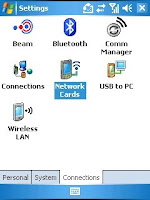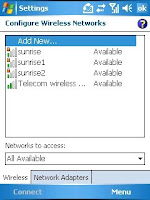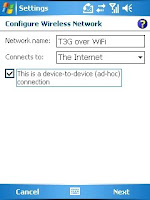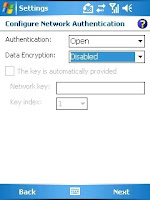Want to use your shiny iPhone with XT?
You can! Voice, text and (possibly) data will work by just pluggin in your SIM! APN settings may need to be added to the device to enable data - you can find them here!
Navigate your way to Geekzone and follow the instructions for loading carrier settings onto your iPhone - props to nzbullet for sharing this information!
See below for some of the added functionality for loading carrier settings onto the iPhone.
Why does the iPhone work better on XT some of you may ask?
Coverage
- XT is 850MHz 3G coverage to 97% of where New Zealanders live and work.
Vodafone's 2100MHz 3G coverage to only 70%.
Check out the Apple website for the Tech Specs of the iPhone.
Speed
- Its no secret that Telecoms XT network has crazy fast data speeds. Especially compared to Vodafones.
Don't believe me?
Check the links for real experiences consumers have provided online.
(Note - Data speeds are dependent on many different factors such as the HSDPA and HSUPA categories of a device, network capability GPRS, EDGE, HSPA etc...)
- If you have an iPhone and want to sign up you can find more detail on the Telecom website!
Please post below for any feedback or any other information you would like to see...
P.S - FTW is For The Win!
**UPDATE**
iPhone Screens with TNZ Carrier Settings loaded.
(Click on images to view)
Random speed test taken from Courtney Place, Wellington.

TNZ Services added by loading carrier settings onto device.

Pressing and holding 1 will dial your TNZ voicemail.

APN Settings

MMS Settings

PDA Portal to Telecom Online Bill